Magic Mouse
It began with iPhone. Then came iPod touch. Then MacBook Pro. Intuitive, smart, dynamic. Multi-Touch technology introduced a remarkably better way to interact with your portable devices — all using gestures. Now we’ve reached another milestone by bringing gestures to the desktop with a mouse that’s unlike anything ever before. It's called Magic Mouse. It's the world's first Multi-Touch mouse. And while it comes standard with every new iMac, you can also add it to any Bluetooth-enabled Mac for a Multi-Touch makeover.
Magic Mouse — with its low-profile design and seamless top shell — is so sleek and dramatically different, it brings a whole new feel to the way you get around on your Mac. You can’t help but marvel at its smooth, buttonless appearance. Then you touch it and instantly appreciate how good it feels in your hand. But it’s when you start using Magic Mouse that everything comes together.
The Multi-Touch area covers the top surface of Magic Mouse, and the mouse itself is the button. Scroll in any direction with one finger, swipe through web pages and photos with two, and click and double-click anywhere. Inside Magic Mouse is a chip that tells it exactly what you want to do. Which means Magic Mouse won’t confuse a scroll with a swipe. It even knows when you’re just resting your hand on it.
Laser-Tracking Engine
Magic Mouse uses powerful laser tracking that’s far more sensitive and responsive on more surfaces than traditional optical tracking. That means it tracks with precision on nearly every surface — whether it’s a table at your favourite cafe or the desk in your home office — without the need for a mousepad.

Magic Mouse connects wirelessly to your Mac via Bluetooth, so there’s no wire or separate adapter to worry about. Pair Magic Mouse with your Bluetooth-enabled Mac and enjoy a reliable and secure connection up to 10m (33 feet) away. When you combine Magic Mouse with the Apple Wireless Keyboard, you create a workspace free of annoying cables.
And because Magic Mouse is wireless, it can venture beyond the confines of your desk. A quick flick of the on/off switch helps conserve battery power while Magic Mouse is tucked in your bag. Even when it’s on, Magic Mouse manages power efficiently, by detecting periods of inactivity automatically.
Make one great gesture after another.
Multi-Touch technology on the iPhone and iPod touch introduced a breakthrough way to interact with your content. Magic Mouse, with its Multi-Touch surface, does the same thing for your Mac. When you use gestures, it’s as if you’re touching what’s on your screen. For instance, swiping through web pages in Safari gives you the feeling of flicking through pages in a magazine. And scrolling with Magic Mouse isn’t your everyday scrolling. It supports momentum scrolling (similar to iPhone and iPod touch), where the scrolling speed is dictated by how fast or slowly you perform the gesture.

Click
Magic Mouse is an advanced point-and-click mouse that lets you click and double-click anywhere on its Multi-Touch surface.
Two-button click
Magic Mouse functions as a two-button mouse when you enable Secondary Click in System Preferences. Left-handed users can reassign left and right click, as well.
360° scroll
Brush one finger along the Multi-Touch surface to scroll in any direction and to pan a full 360 degrees.
Screen zoom
Hold down the Control key on your keyboard and scroll with one finger on Magic Mouse to enlarge items on your screen.
Two-finger swipe
Using two fingers, swipe left and right along the Multi-Touch surface to advance through pages in Safari or browse photos in iPhoto.

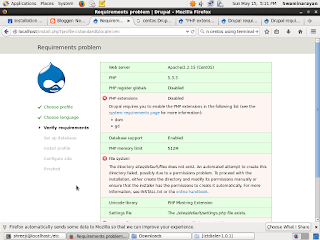

good
ReplyDelete